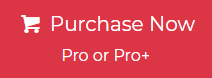Since the announcement of Google, many users are worried about saving their Gmail account data. They tried to configure the Gmail ID in other email clients, but they were not able to do so. However, we explain and give you in-depth knowledge of save Gmail Emails into PDF format.
As we all know, Gmail is a popular worldwide webmail program. Every person on the planet has a Gmail account, whether they are a home user or corporate. To interact with others, all users utilize Gmail accounts.
Gmail provides 15 GB of free storage space for sending and receiving emails, but do you know what to do when your Gmail capacity is reached? Have you considered it? We are all aware that the less secure option has been removed from Gmail; instead, users are more likely to download the complete Gmail email in PDF format.
In the next part, we’ll look at the advantages of PDF files and why people use them to download Gmail data.
- Benefit of Save Gmail Email into PDF Format
- Users Query
- Method 1.How to Download Gmail Email as PDF
- Method 2. How to Save Gmail Email as PDF Format On IPhone?
- Limitations of Manual Method
- Automatic Solution to Save Emails from Gmail to PDF
- Quick Steps to save Gmail email as a pdf
- Illustrative features of the Automated Software
- The Bottom Line
- Frequently Asked Questions By Users
Benefit of Save Gmail Email as PDF Format
- PDFs provide a stable format for archiving critical communications, ensuring that they remain unchanged overtime.
- In legal contexts, saved emails can be served as evidence in court. PDFs offer a reliable way to preserve the integrity and authenticity of these communications.
- Companies often need to maintain records of clients communications, contracts, or project updates. Saving these emails can be PDF files helps in maintaining communications.
- It can be easily shared with colleagues, clients or stakeholders without risking alteration. This is especially useful for maintaining the records of original layout and formatting.
- Individuals may wish to backup their significant amount of emails such as travel itineraries, confirmations, or receipts. PDFs provide a straightforward method for saving these documents.
After you understand the advantages of a PDF file and why a user should save Gmail email as a PDFs, please let us know how you completed this job.
Users Query
“I have some messages that I want to keep safe and share with my colleagues.” Also, I want to put a password on them and ban them from unwanted people. So I need to download Gmail emails as PDF format. But I don’t know how to do this. Please help!”
“Hello, I am unable to get mail on my Gmail account. Gmail provides 15 GB of free space, yet this capacity is already used. So, I need to save a certain email from Gmail to PDF, but I can’t seem to locate the email. This task takes a long time to do manually. So, please suggest me a direct solution to download email in PDF from Gmail without wasting your time.”
Manual Method to Download Gmail Email as PDF
In general, a user may export data files from their account in one of two methods.
One problem is that you can only save one email at a time using the normal Print option.
Another possibility is to use automated software. These automated programs are built exclusively for converting emails to PDF and storing attachments inside them.
To manually save Gmail email as a PDF, follow the instructions below:
- Sign in to your Gmail account.
- Open each email in turn and click on the three vertical dots in the upper right corner.
- Choose Print from the list of options.

- Select the Save as PDF option in the Destination column and click the Save button.

- Select the place on your system where you want to store Gmail in PDF format.

How to Save Gmail Email into PDF Format On IPhone?
If you want to download Gmail emails as PDF format on iPhone. Then, you need to follow the step-by-step guidance as we have stated below:
- Open the Gmail app on your mobile phone and click on the email thread.
- Now, open it, and move to three dots and press the print button.
- Click on save as PDF and pick the destination.
- Finally, press the save button to save Gmail email as a PDF.
Limitations of Manual Method
Automatic Solution to Save Emails from Gmail to PDF
Using Jagware Gmail Backup Tool is the best way to save emails from Gmail to PDF in bulk. With this tool, you can directly download Gmail emails as PDF without losing any bits of data. It will save Gmail email as a PDF along with attachments in exact form. This tool is made with an advanced algorithm to download selective emails from Gmail to portable document format.
The best part of this software is that it works on both operating systems: Windows and Mac. Without thinking of any other thought, you can save Gmail email as PDF mac.
Quick Steps to save Gmail Emails into PDF
- Firstly, launch the software and enter the Gmail account credentials.

- Secondly, enable the batch mode option to export data from multiple accounts.

- Add a CSV file that contains multiple account details separately.

- Now it’s time to choose the Gmail folder which you want to save as PDF format.

- Select the PDF option from the multiple saving file formats.

- Click on the change button to choose the desired location.

- Hit the Filter option and fill in the specific option to download selective emails.

- Finally, the conversion is completed. This pop-up message will show you on the software panel.

Illustrative features of the Automated Software
- Export Gmail emails in multiple formats, including HTML, EML, MBOX, PST, PDF, and more.
- Simple graphical user interface for easy use by both professionals and individuals.
- Migrate Gmail to Zoho Mail other email platforms such as Yahoo, Outlook.com, Office 365, etc.
- Incremental backup feature allows continuation from the last performed backup.
- Advanced filters for converting specific files based on date range, subject, sender, recipients, and more.
The Bottom Line
There is no manual technique available for mass saving emails from Gmail to PDF. Gmail users may export a single email to a PDF at a time. To resolve this issue, we have highlighted the most professional solution that allows you to save numerous Gmail emails as PDF files with all attachments attached. Try the demo version of the tool to download Gmail emails as PDFs and get other benefits.
Frequently Asked Questions(FAQs)
How do I Download a PDF file from my Gmail?
To save Gmail email as a PDF, open the email, click the PDF attachment, and then press the download icon. The PDF will be saved to your device’s designated download folder.
How do I Save a Gmail Email as a file?
To save a Gmail email as a file, open the email, click the three dots, select “Download message,” or use the “Print” option and choose “Save as PDF” to save it locally.
How to Convert Many Emails to PDF?
To convert many emails to PDF, use automated software such as email backup wizard as it specially offers to export multiple emails or complete mailbox data as PDF with maintained results.