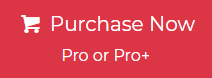With technological advancements, email clients are updated to satisfy user needs. Users prefer IBM Notes over the default email client. Changing organizational needs, sophisticated features, and more might cause this to Import Outlook mail to Lotus Notes.
The vast majority of users are unable to successfully complete the file converting procedure. Outlook stores its data in PST format and Lotus Notes in NSF format. File converting isn’t everyone’s forte. Therefore, to satisfy this requirement shared by a large number of users. This blog explains a clever approach import Outlook Data File mail to Lotus Notes.
- Why You Should Convert Outlook to Lotus Notes
- User Queries to Import Outlook Mail to Lotus Notes
- Direct and Superior Solution for Outlook to Lotus Notes Conversion
- Sophisticated and Superior Features and Capabilities of the Tool
- How to Convert Outlook to Lotus Notes with Attachments?
- Convert Outlook to Lotus Notes
- Import Converted NSF file into HCL Notes
- How to Convert Outlook to Lotus Notes Manually?
- Hurdles of Manual Methods
- Often Inquired Questions
- Overall Reflection
Why You Should Convert Outlook to Lotus Notes
IBM Notes’ database-driven nature gives it benefits over traditional email services. Below are several.
- IBM Notes stores data on the Domino server. This unified storage offers access to organizational and user information.
- Notes databases are not lost even if the user’s local desktop application has malfunctioned.
- Every individual’s data is centrally saved in the user’s system, allowing for easy information sharing.
- Lotus Notes is more secure than competing email services.
We have received some user queries last few days to convert Outlook to Lotus Notes, let’s have a look at the queries to get a better understanding.
User Queries to Import Outlook Mail to Lotus Notes
Important Note: You may convert Outlook to Lotus Notes using one of the various manual ways that can be found on the internet. However, as is common knowledge, manual approaches almost always have certain limitations. Now it is up to you to decide if you want to go with the manual method, which comes with the potential of losing data. Alternately, you are interested in selecting a professional solution that accurately converts Outlook to Lotus Notes.
Direct and Superior Solution for Outlook to Lotus Notes Conversion
We all know Outlook supports the PST file and Lotus Notes supports the NSF file format, so first, we will export the PST file from Outlook, and then convert the PST file into the NSF format, then we will import the converted NSF file into HCL Notes. We will take the help of third-party tools like Jagware PST to NSF Converter which is a very famous tool in the market to convert Outlook to Lotus Notes. This software has amazing and superior features like users can convert multiple Outlook emails into NSF format without any restrictions. Also, the software allows users to migrate complete data of Outlook of all versions including Outlook 2019, 2016, 2013, 2010, and other previous versions. Some of the amazing features are mentioned below:
Sophisticated and Superior Features and Capabilities of the Tool
- The software preserves all email header metadata including Bcc, Cc, To, From, Date, and Subject.
- Also, the tool supports all the Outlook files of all versions including Outlook 2019, 2016, 2013, 2010, and other versions.
- The software has a simple and user-friendly interface for both technical and non-technical users to convert Outlook to Lotus Notes.
- The software maintains the original folder hierarchy, also all the attributes of the email body will preserve including Formatting, Inline, Images, Attachments, Font, Size, and elements.
- Users can easily convert multiple Outlook emails into HCL notes in bulk with attachments without any restrictions.
How to Convert Outlook to Lotus Notes with Attachments?
here we will import Outlook mail to Lotus Notes in 3 steps. All the steps are mentioned below:
1 Step: Export Data from Outlook Email Client
- Open Outlook email client.
- After that, hit the File >> Open & Export >> Import/Export options.

- Now choose the “Export to a File” option and then the “Next” icon to convert Outlook to Lotus Notes.

- Next, the “Outlook Data File” option, and then select the folder that you want to export and convert and press on the “Next” icon.

- Lastly, browse the saving location and hit the “Finish” icon.

2 Step: Convert Outlook to Lotus Notes
- Download and run the tool on your machines.

- Now upload the exported data file using the “Select Files” and “Select Folders” options.

- After that, browse the saving location, where you want to save the data to import Outlook mail to Lotus Notes.

- Lastly, hit the “Convert” icon for Outlook to Lotus Notes conversion.

- In the end, you will get the confirmation message.

3 Step: Import Converted NSF file into HCL Notes
- Open Lotus Notes on your machine.
- Now hit the “File” tab and choose the “Import” icon from the list.
- After that select, the converted Lotus Notes files and hit the “Import” icon.
- Also, users can set up the advanced setting as per their needs.
How to Convert Outlook to Lotus Notes Manually?
Converting emails from Outlook to Lotus Notes manually contains several steps. As there is no official solution available to transfer data between these two email clients. Here’s a step-by-step guide manual approach helps you to perform the conversion process:
- First, press Win+R to open the Run dialog box, then type cmd to open the Command Prompt.
- Next, change the directory to Lotus Notes by typing: cd “C:\Program Files\Lotus\Notes” Press Enter.
- Then Notes Upgrade Service will now open on your machine.
- Click Next to begin the process.
- Select the Outlook profile that you want to migrate.
- After selecting the Outlook profile, choose Outlook from the list.
- Click Next to start the Notes upgrade feature.
- Choose the upgrade method:
- Express to recommend all Outlook profiles.
- Custom to select specific data.
- Finally, click Next to begin the Notes upgrade process.
Hurdles of Manual Methods
- This approach requires using the Command Prompt and navigating through directories, which can be complicated for users unfamiliar with command-line operations.
- There is a significant risk of data loss or file corruption during the upgrade process, especially if any steps are skipped or performed incorrectly.
- While you can choose between Express and Custom options, the ability to filter specific emails, folders, or attachments is limited, leading to the potential conversion of unnecessary data.
- If any error occurs during the process, the Command Prompt offers limited troubleshooting options, making it challenging to resolve these errors without advanced technical knowledge.
- Additionally, using this method, users cannot convert or transfer corrupted PST files into Lotus Notes.
Often Inquired Questions
Does Outlook have stationery like Lotus Notes?
Yes, Outlook offers stationery options similar to Lotus Notes, allowing users to customize their emails with themes, fonts, and colors for a personalized look.
Can Outlook open the Lotus Notes archive?
Outlook cannot open the Lotus Notes archive (NSF) directly. You need a NSF to PST Converter to convert the NSF file into a format compatible with Outlook, such as PST.
Which is better, Lotus Notes or Outlook?
Outlook is often preferred for its user-friendly interface and integration with Microsoft products, while Lotus Notes is chosen for robust security and collaboration features.
Overall Reflection
Finally, we have provided a detailed walkthrough in this article on how to convert Outlook to Lotus Notes. Users are required to import Outlook mail to Lotus Notes, regardless of the motivation for this need. With the assistance of a professional tool, the conversion process may be completed without any hiccups. This software not only keeps the data intact and the folder structure intact, but it also transforms any Outlook data file without losing any of the data in the original file.